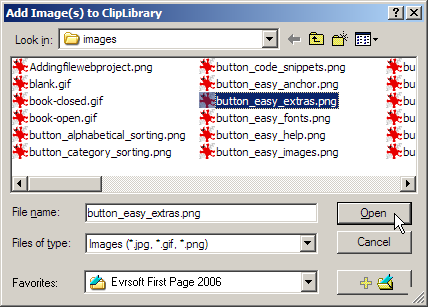Adding an image to the Images Library
The Image Library is a repository of images that can be used and re-used in any web development.
To add an image to the Images Library:
Click on the
 tab.
tab.Click on the
 button, if you are not viewing the Images Library image list.
button, if you are not viewing the Images Library image list.Right-click on the in white space in the list.
Click on the Add Image(s) to ClipLibrary... menu option.
Browse for the required folder, click on the required file, and click on the button.

Topics:
Using an image in the Images Library
Viewing images as thumbnails